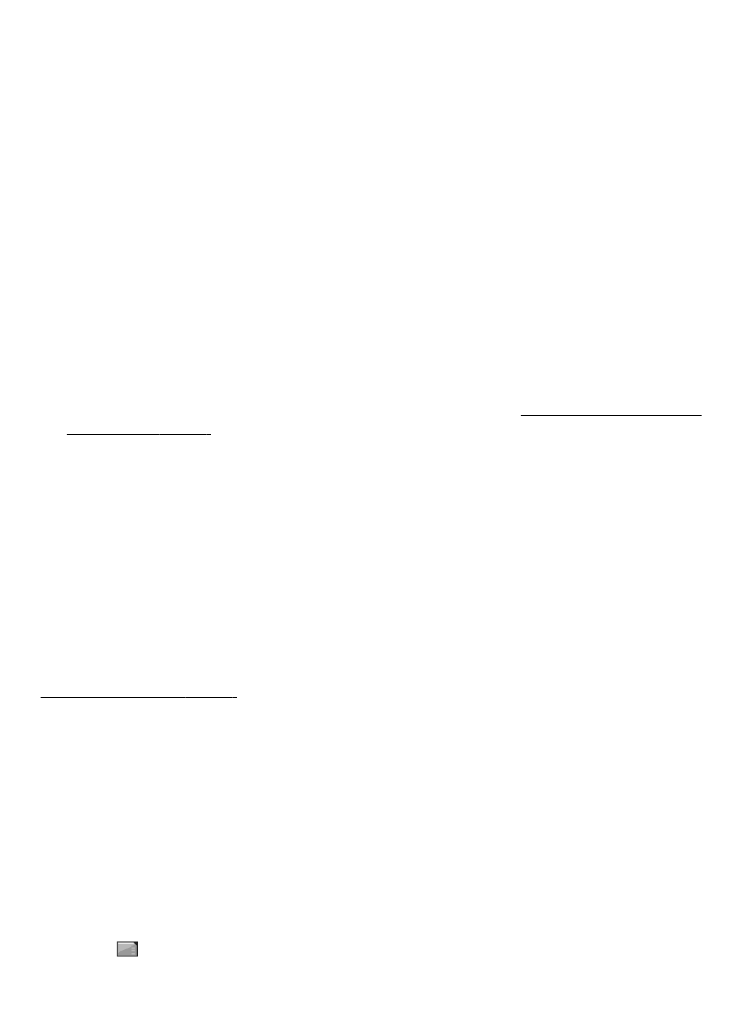
Memory card
Use a memory card to store your multimedia files, such as video clips, music tracks,
sound files, images, and messaging data.
Some of the folders in Gallery with content that the phone uses (for example,
Themes) may be stored on the memory card.
Format the memory card
Some supplied memory cards are preformatted; others require formatting. When you
format a memory card, all data on the card is permanently lost.
1. To format a memory card, select Menu > Gallery or Applications, the memory card
folder , and Options > Format memory card > Yes.
Gallery
© 2008 Nokia. All rights reserved.
38
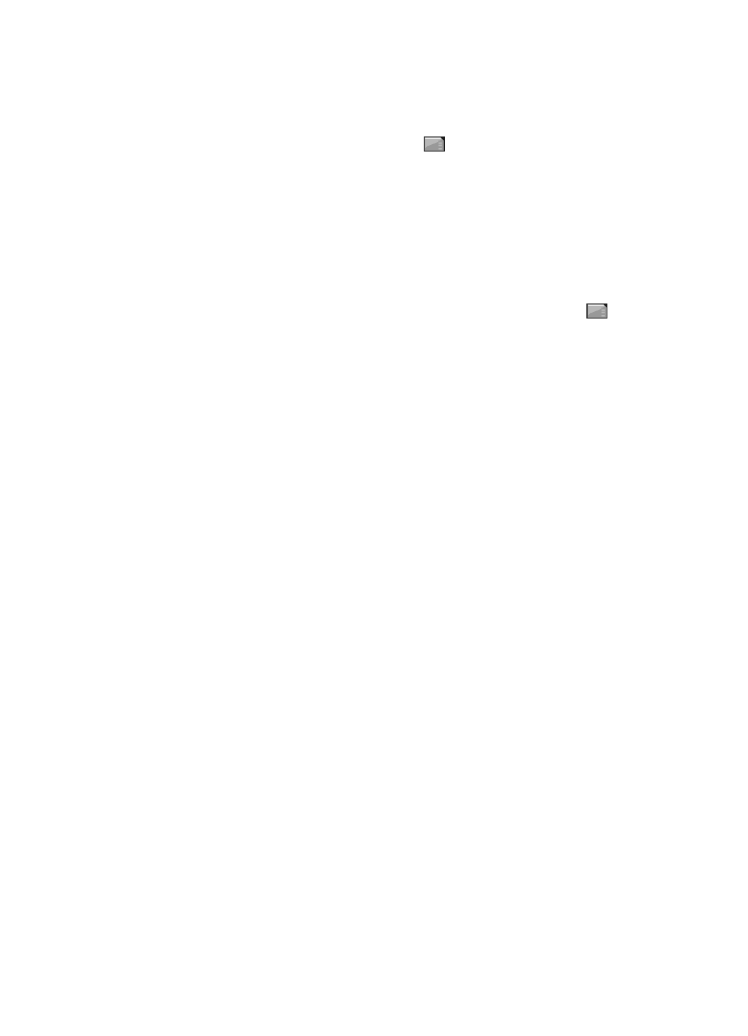
2. When formatting is complete, enter a name for the memory card.
Lock the memory card
To set a password (maximum 8 characters) to lock your memory card against
unauthorised use, select the memory card folder and Options > Set password.
The password is stored in your phone, and you do not have to enter it again while you
are using the memory card on the same phone. If you want to use the memory card on
another device, you are asked for the password.
To remove the password, select Options > Delete password.
Check memory consumption
To check the memory consumption of different data groups and the available memory
to install new software on your memory card, select the memory card and
Options > Details.
13. Media
Camera and video
Take pictures or record video clips with the built-in camera.
Take a picture
To use the still picture function, select Menu > Media > Camera; or, if the video
function is on, scroll left or right.
To zoom in and out in the camera mode, scroll up and down, or press the volume keys.
To take a picture, select Capture. The phone saves the pictures on the memory card, if
available, or in the phone memory.
Keep a safe distance when using the flash. Do not use the flash on people or animals at
close range. Do not cover the flash while taking a picture.
To take all pictures with the camera flash, select Options > Flash > Flash on; or to
activate the flash automatically when the light conditions are dim, select Automatic.
To display a picture immediately after you take it, select Options > Settings > Image
preview time and the preview time. During the preview time, to take another picture,
select Back, or to send the picture to another device or to an available service, select
Options > Send and from the available options.
Your device supports an image capture resolution of up to 1600x1200 pixels .
Record a video clip
To activate the video function, select Menu > Media > Video; or, if the camera
function is on, scroll left or right.
To start the video recording, select Record; to pause the recording, select Pause; to
resume the recording, select Continue; to stop the recording, select Stop.