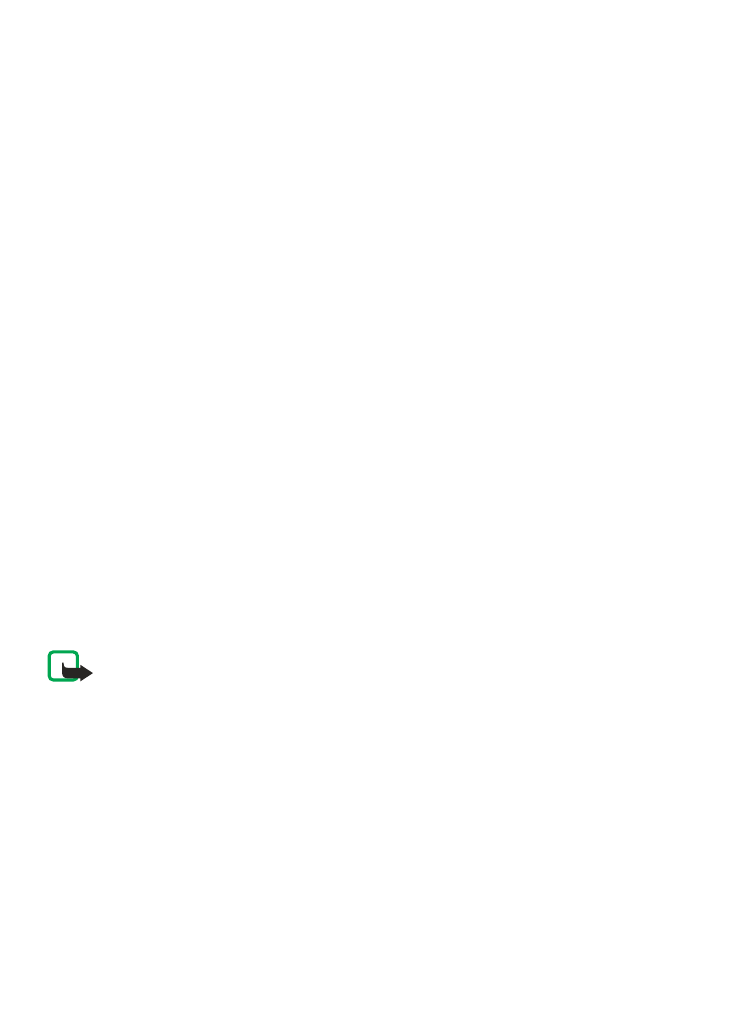
8. Position log
The network may send you a position request (network service). Contact your service
provider to subscribe and to agree upon the delivery of positioning information.
To accept or reject the position request, select Accept or Reject. If you miss the request,
the phone automatically accepts or rejects it according to what you have agreed with
your network operator or service provider.
To view the information on the 10 most recent privacy notifications and requests, select
Menu > Log > Positioning > Position log.
Call log
© 2008 Nokia. All rights reserved.
29
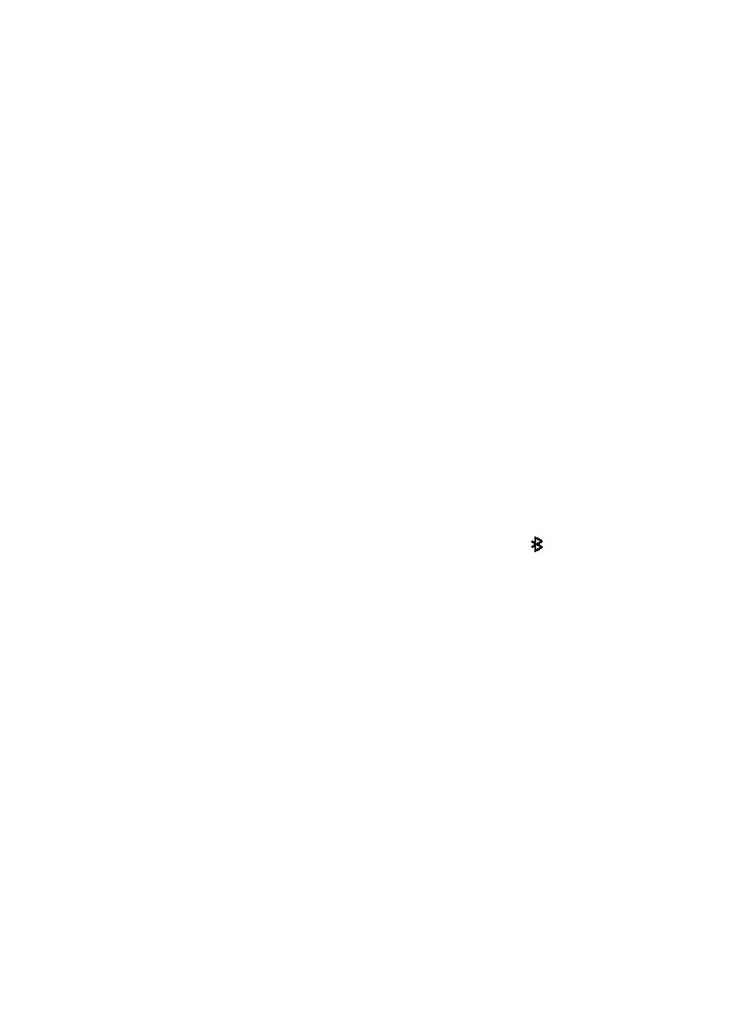
9. Connectivity
Your phone provides several features to connect to other devices to transmit and receive
data.
Bluetooth wireless technology
Bluetooth technology allows you to connect your phone, using radio waves, to a
compatible Bluetooth device within 10 metres (32 feet).
This device is compliant with Bluetooth Specification 2.1 + EDR supporting the following
profiles: SIM access, object push, file transfer, dial-up networking, headset, handsfree,
generic access, serial port, generic object exchange, advanced audio distribution, audio
video remote control, and generic audio/video distribution. To ensure interoperability
between other devices supporting Bluetooth technology, use Nokia approved
accessories for this model. Check with the manufacturers of other devices to determine
their compatibility with this device.
Features using Bluetooth technology increase the demand on battery power and reduce
the battery life.
Set up a Bluetooth connection
Select Menu > Settings > Connectivity > Bluetooth and take the following steps:
1. Select My phone's name and enter a name for your phone.
2. To activate Bluetooth connectivity, select Bluetooth > On. indicates that
Bluetooth connectivity is active.
3. To connect your phone to an audio accessory, select Conn. to audio acc. and the
device that you want to connect to.
4. To pair your phone with any Bluetooth device in range, select Paired devices >
Add new device.
Scroll to a found device, and select Add.
Enter a passcode (up to 16 characters) on your phone and allow the connection on
the other Bluetooth device.
If you are concerned about security, turn off the Bluetooth function, or set My phone's
visibility to Hidden. Accept Bluetooth communication only from those you trust.
PC connection to the internet
Use Bluetooth technology to connect your compatible PC to the internet without PC Suite
software. Your phone must have activated a service provider that supports internet
access, and your PC must support Bluetooth technology. After connecting to the network
access point (NAP) service of the phone, and pairing with your PC, your phone
automatically opens a packet data connection to the internet.